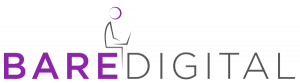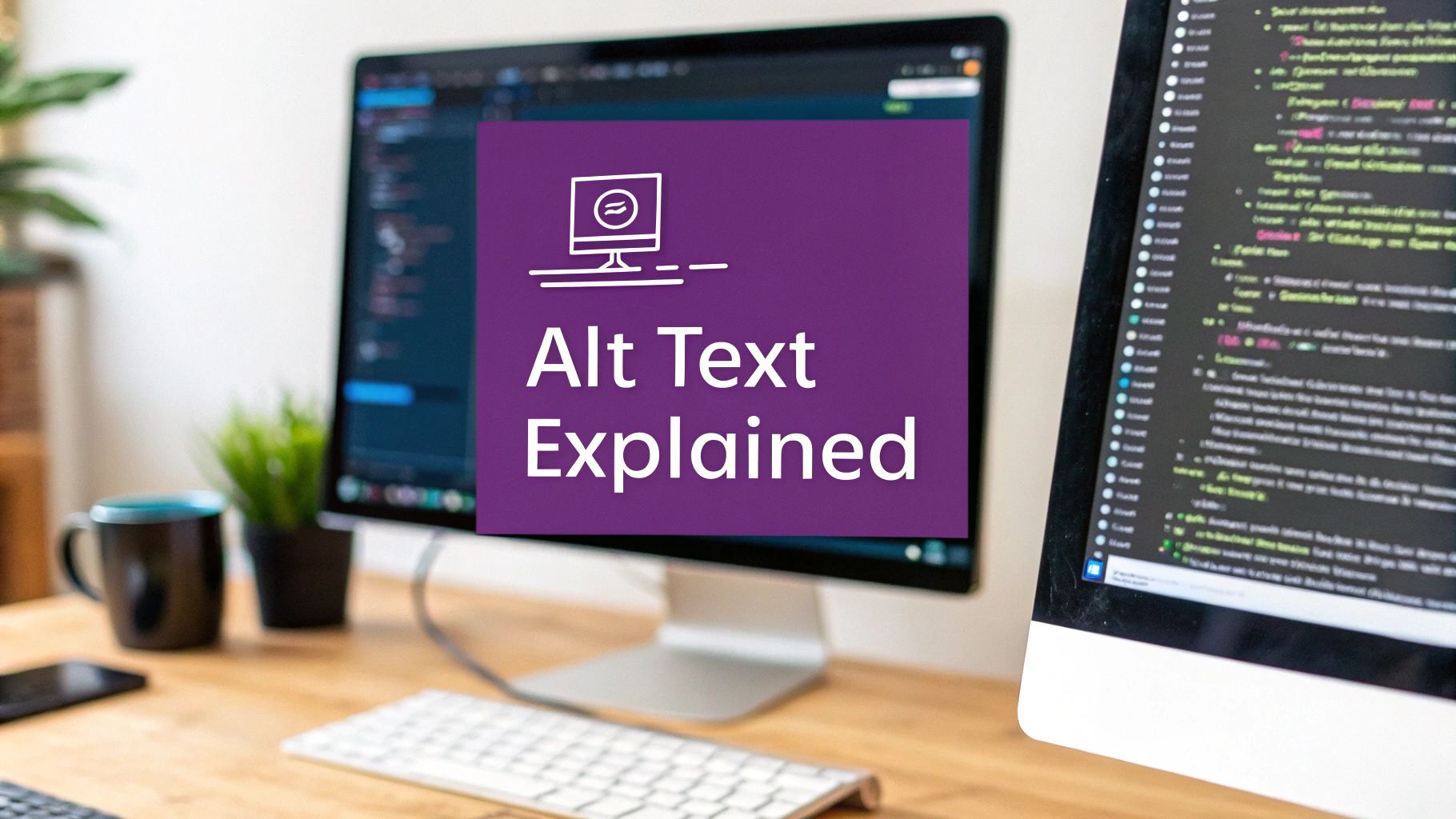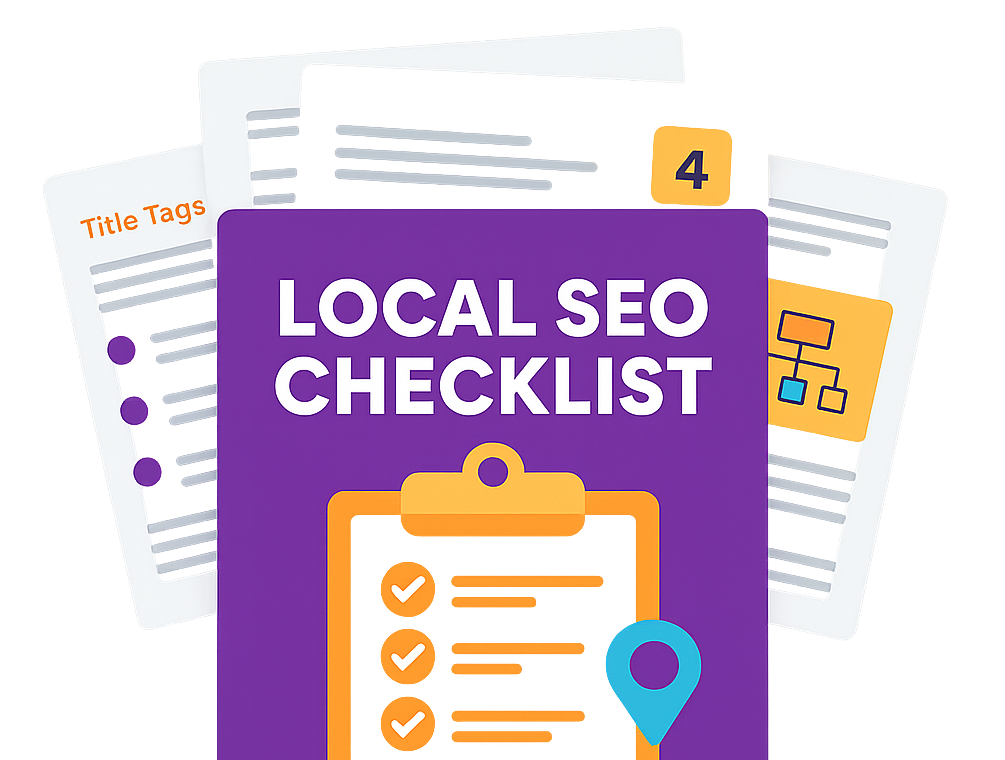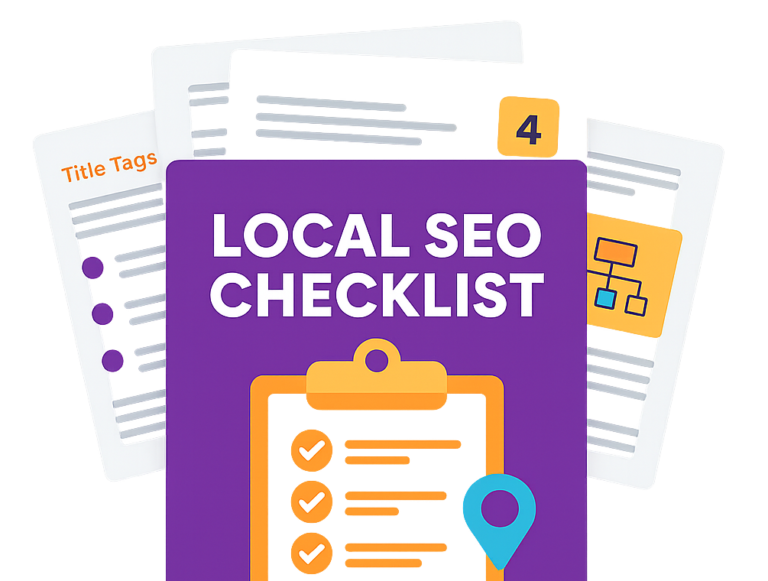Ever tried describing a photo over the phone to someone who can’t see it? That’s pretty much what alt text does for your website. It’s a short, written description of an image that lives in your site's code, making your visual content understandable to everyone—and everything—that can't see it.
What Is Alt Text and Why Does It Matter?
Alt text, or alternative text, plays a crucial dual role. It’s a fundamental piece of the puzzle that directly impacts both user experience and your website's visibility on search engines. At its core, alt text is just a simple line of HTML code that describes an image on a page.
Most of your visitors will never see it. Its main job is to provide context when an image can't be displayed, whether that's due to a slow connection, a broken link, or because the user is relying on a screen reader.
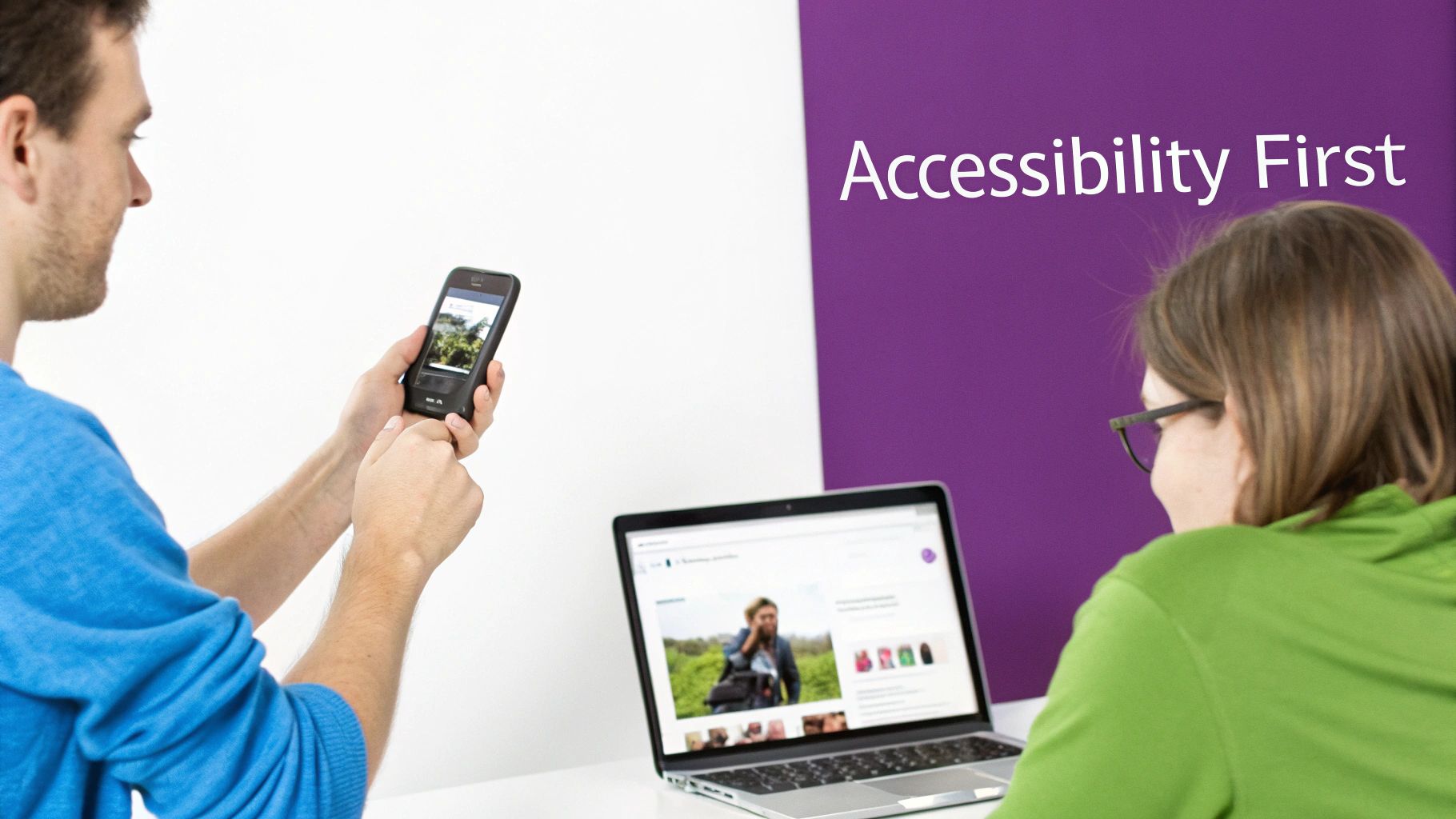
Accessibility for All Users
The most critical role of alt text is making the web accessible. For the millions of people living with sight loss, the internet can be a challenging space. In the UK alone, over two million people are living with sight loss, making alt text absolutely essential for digital inclusion.
Screen readers—software that converts on-screen content into speech or braille—read alt text aloud. This allows visually impaired users to understand the information an image is trying to convey. You can find more great insights on this over at the Hobo Web SEO checklist.
Without this simple description, a vital piece of your content becomes a black hole of information, creating a frustrating and unequal experience. Good alt text ensures everyone gets the same value from your page.
Alt text isn't just a technical box to tick; it's a commitment to digital equality. It ensures that the rich, visual tapestry of the web is accessible to everyone, regardless of ability.
A Pillar of Technical SEO
Beyond accessibility, alt text is a powerful tool for search engine optimisation (SEO). Search engines like Google are incredibly smart, but they can't "see" images in the same way we do. They rely on text to understand and index visual content.
By providing clear, descriptive alt text, you’re giving search engines vital clues about an image's subject matter. This helps them categorise your visuals correctly and boosts your chances of appearing in Google Image Search results.
What’s more, well-optimised alt text strengthens the topical relevance of the entire page, signalling to Google that your content is comprehensive and authoritative. It's a key component of a solid SEO foundation, which you can learn more about in our guide on what is technical SEO.
How Alt Text Impacts Your SEO Performance
So, we know alt text is essential for accessibility, but its impact doesn’t stop there. It's also a surprisingly powerful tool for your search engine optimisation (SEO). Search engine crawlers, like Googlebot, are incredibly smart, but they can't see images the way we do. Instead, they rely on the text-based clues we give them to figure out what an image is about and why it’s on the page.
Think of it this way: alt text is like whispering in Google’s ear, telling it exactly what your image shows. When you provide a clear, descriptive tag, you’re helping search engines index your visual content correctly. This is your ticket to getting discovered in Google Image Search.
Unlocking New Traffic Streams
Showing up in Google Image Search isn't just for show; it's a genuine opportunity to pull in new visitors. Lots of people start their searches with images, especially when they're looking for products, step-by-step guides, or just a bit of inspiration. When your images rank well, they become another doorway to your website, bringing in valuable organic traffic you would have otherwise missed.
Just how much of an impact can it have? Some UK e-commerce sites that rolled out detailed, context-rich alt text saw their organic traffic from Google Image Search jump by up to 32% in just three months. And when you consider that nearly 19% of Google’s search results in the UK feature image packs, ignoring your visual content is no longer an option.
Strengthening Topical Relevance
Beyond just image search, good alt text helps cement the overall authority of your page. Search engines want to serve up the most complete and relevant results possible. When your alt text lines up with your page title, headings, and main content, it sends a powerful signal to Google that your page is a comprehensive resource on that subject.
This is a key part of modern SEO. Every single optimised image adds to your page's topical depth, helping it rank higher for its main keywords as well as a whole range of related queries. It’s a foundational piece of any good content strategy and ties directly into other on-page SEO best practices that all work together to boost your rankings.
By providing clear context through alt text, you’re not just optimising an image; you’re enhancing the relevance of the entire page, signalling to search engines that your content is an authoritative answer to a user's query.
For your business, this means more visibility and greater credibility. A page full of well-described, relevant images is far more likely to be viewed as a high-quality resource, giving it a much better shot at grabbing a top spot in the search results. To really get your head around the difference it can make, it’s worth digging into the alt attribute in SEO and how it can help your site climb the rankings. It’s a small bit of effort for a surprisingly big return.
How to Write Great Alt Text
Writing good alt text is less about following a rigid formula and more about mastering an art. But like any art, it has principles. Getting it right means creating a seamless experience for people using screen readers while also giving search engines the context they need to understand your content. The goal is simple: describe an image's purpose and content, clearly and concisely.
Here's a good rule of thumb: if the image suddenly vanished from your page, would your alt text be a good enough substitute to preserve the meaning? That question should be your guide. It's time to ditch generic, lazy phrases and focus on delivering real value.
The diagram below breaks down the straightforward but crucial relationship between your images, their alt text, and the search engines trying to make sense of them.
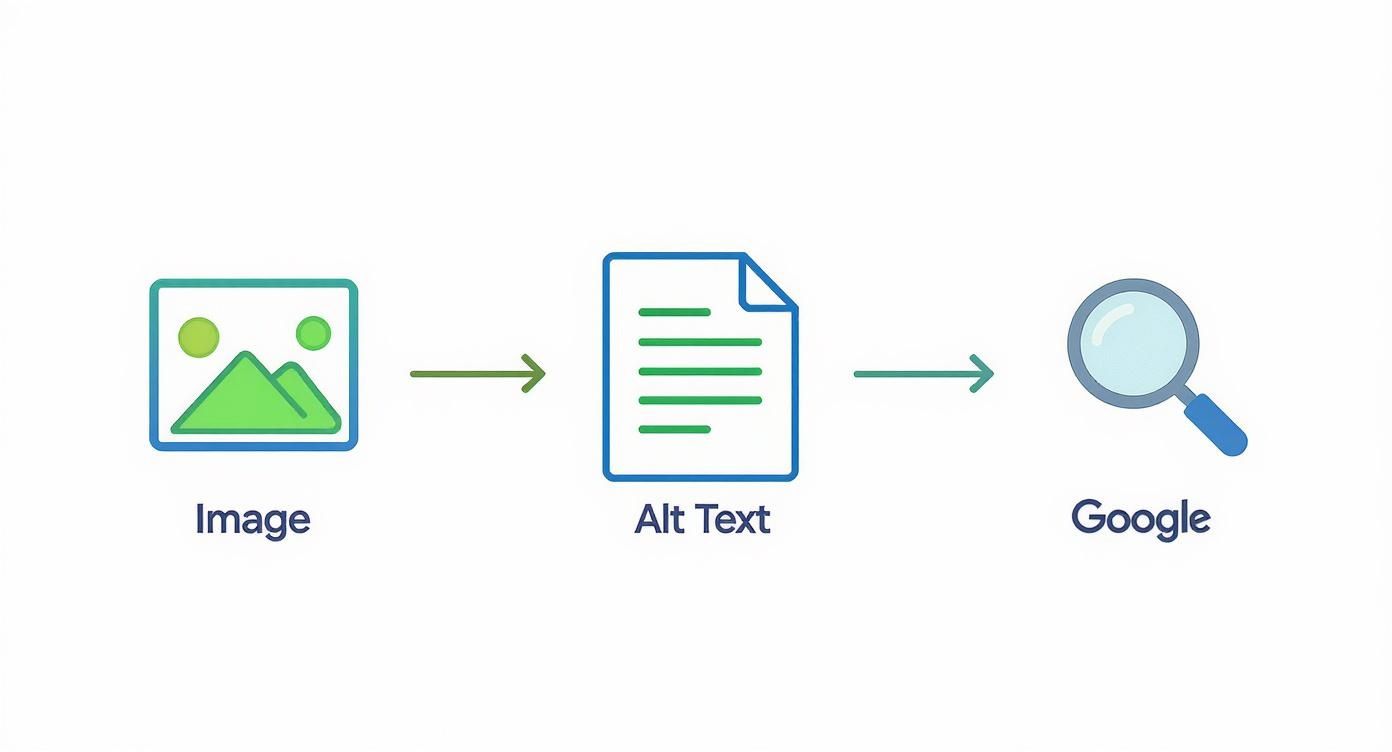
As you can see, descriptive alt text acts as a bridge, giving search engines like Google the context they need to properly index your visual content.
Keep It Specific and Concise
The best alt text is punchy and gets straight to the point. Screen readers tend to cut off after around 125 characters, so you don't have much room to waffle on. You need to capture the image's essence without writing a short story.
Focus on what truly matters. What is the image trying to communicate in the context of the page? Zero in on those details and cut out the fluff.
The golden rule of alt text is to be descriptive enough to be useful but concise enough to be practical. Your description should add value without overwhelming the user with unnecessary details.
Weave in Keywords Naturally
Alt text is a great little spot for SEO, but you have to handle it with a bit of finesse. Including a relevant keyword can reinforce your page's topic for search engines, but only if it feels completely natural.
Whatever you do, don't "stuff" your alt text with keywords. A description like "red running shoes nike trainers running footwear" is useless for users and looks incredibly spammy to search engines. Instead, focus on describing the image accurately. If your target keyword fits in smoothly, brilliant. If not, leave it out. For more on finding the right terms, our article on how to choose keywords for your website has some practical tips.
Skip Redundant Phrases
There is absolutely no need to start your alt text with phrases like "image of," "picture of," or "a photo showing." Screen readers already announce that an element is an image, so adding these words is just a waste of precious character space.
Jump straight into the description. It makes for a much smoother and more efficient experience for anyone using assistive tech.
Good vs Bad Alt Text Examples
Putting theory into practice is the best way to see the difference. Here are a few common examples comparing weak, unhelpful alt text with strong, optimised alternatives that actually do their job.
| Image Type | Bad Alt Text Example | Good Alt Text Example |
|---|---|---|
| Product Image | alt="blue trainer" |
alt="Side view of a navy blue Bare Digital running shoe with white sole and laces" |
| Data Chart | alt="graph" |
alt="Bar chart showing a 32% increase in organic traffic from Q1 to Q2 2024" |
| Brand Photo | alt="office" |
alt="The Bare Digital team collaborating around a desk in their Cambridgeshire office" |
| Action Shot | alt="woman on laptop" |
alt="Marketing manager analysing SEO performance data on a laptop" |
These examples show the shift from vague labels to meaningful descriptions. The "Good" column provides context, detail, and relevance, serving both accessibility and SEO perfectly.
Know When to Use an Empty Alt Attribute
Not every single image on your site needs a detailed description. If an image is purely decorative—think background patterns, stylistic borders, or abstract dividers—it adds zero informational value.
In these situations, the correct approach is to use an empty alt attribute: alt="". This isn't the same as forgetting the alt tag altogether. An empty attribute signals to screen readers that the image is just for looks and can be safely ignored, stopping them from reading out a long, confusing file name. It’s a simple step that cleans up the user experience and helps people focus on the content that matters.
Adding Alt Text on Popular Website Platforms
Knowing how to write good alt text is one thing, but actually putting it into practice is where the real magic happens. Luckily, most modern website builders and content management systems (CMS) make adding it pretty straightforward. You just need to know where to look.
This section will walk you through the exact steps for adding alt text on the most popular platforms used by UK businesses. Whether you’re running an e-commerce store or a company blog, these instructions will get you optimising your images for accessibility and SEO in no time.

Adding Alt Text in WordPress
WordPress powers a massive slice of the internet, and it offers two main ways to edit your site: the modern Block Editor (also known as Gutenberg) and the older Classic Editor. The process is a little different for each.
1. The Block Editor (Gutenberg)
This is the default for any modern WordPress site.
- First, just click on the image you want to edit in your post or page. This brings up the image block settings panel on the right side of the screen.
- Make sure the 'Block' tab is selected in that panel.
- You’ll see a field labelled "Alt text (alternative text)". Type your description right into that box. WordPress saves it automatically as you go.
2. The Classic Editor
If you're using an older theme or have the Classic Editor plugin installed, the steps are a bit different.
- Click on your image, and then click the little pencil icon that appears. This opens the 'Image Details' window.
- In this new window, look for the field called "Alternative Text" and pop your description in there.
- Hit the blue 'Update' button in the bottom-right corner to save it.
For anyone running a WordPress site, optimising your images is just one piece of the puzzle. Using the right tools can make a massive difference, so it’s worth checking out some of the best SEO plugins for WordPress to streamline your other optimisation efforts.
Adding Alt Text in Shopify
If you're running an e-commerce business on Shopify, your product images are everything. Getting the alt text right is vital for helping shoppers find you through search and making your site accessible.
- From your Shopify admin dashboard, go to 'Products' and click on the product you want to edit.
- Click on the specific product image you need to update. This will open a 'Preview media' window.
- In the bottom-right corner, you’ll see a link that says "Add alt text". If text already exists, it will say "Edit alt text".
- Click that link, type in your description, and click 'Save alt text'. It’s a good idea to do this for all your important product images.
For product images, it's a great habit to include the product name and any key identifiers like a model number in the alt text. This creates a really strong signal for search engines, connecting the image directly to what you sell.
Adding Alt Text in Squarespace
Squarespace is all about beautiful, visual designs, which makes image optimisation even more important. The platform keeps things simple for managing alt text.
- Head to the page with the image you want to change and enter edit mode.
- Click on the image block itself, then click the pencil icon to open up the image editor.
- In the 'Content' tab, you'll find the "Image Alt Text" field. Just type your description in there.
- Don't forget to click 'Save' or 'Apply' to make sure your changes stick.
These three platforms cover a huge number of UK websites, but the general idea is the same almost everywhere else. Look for an 'image options', 'edit', or 'advanced' setting, and you’ll usually find the alt text field hiding in there. For guidance on other systems, a quick search for something like adding alt text to Webflow images will usually get you the answer you need.
Common Alt Text Mistakes to Avoid
Even with the best intentions, it's easy to get alt text slightly wrong. These common slip-ups can weaken both accessibility and your SEO, but the good news is they're simple to fix once you know what to look for. Think of this as your quick-start guide to spotting and correcting those little errors.
One of the most frequent mistakes is leaving the default image file name as the alt text. A description like alt="IMG_8022.jpeg" is completely meaningless to a screen reader user or a search engine. It's vital to always replace these generic placeholders with a proper, human-readable description.
Another trap is keyword stuffing. While alt text is a great spot for optimisation, forcing keywords in unnaturally just creates a clunky experience. Descriptions like alt="blue trainers running shoes Nike footwear" are unhelpful for users and can even get you flagged as spammy by search engines. The primary goal is always to describe the image accurately and naturally.
Vague or Overly Long Descriptions
Writing descriptions that are too vague is just as bad as leaving them empty. For example, alt="office" tells a user almost nothing. A much better alternative would be alt="The Bare Digital team collaborating in their Cambridgeshire office", which gives specific and useful context.
On the flip side, you can be too descriptive. Sticking to the 125-character guideline is a solid best practice, as some screen readers will cut off anything longer. This limit forces you to be concise and focus only on the most important details of the image.
The best alt text strikes a balance. It needs to be specific enough to be useful but brief enough to be easily understood. It should add context without burying the user in unnecessary details.
Forgetting Alt Text Entirely
Despite all the talk about accessibility, missing alt text is still a massive problem. Recent accessibility audits found that roughly 18.5% of images on popular UK home pages are missing alt text altogether. Worse, nearly one in five linked images also lack a proper description, creating huge barriers for people who rely on assistive tech.
You can dig into more of these insights in the full WebAIM Million report.
Handling Complex Images and Charts
What about complex visuals like infographics, charts, and detailed diagrams? Trying to cram a full explanation into the 125-character limit is impossible—and frankly, not very helpful. The best way to handle these is to use the alt text for a quick summary and put the full description elsewhere.
Here’s a simple strategy that works every time:
- Alt Text: Write a brief, high-level summary. For example:
alt="Bar chart showing a 32% rise in organic traffic from Q1 to Q2 2024." - Body Content: Follow up with a detailed explanation of the data, trends, and key takeaways right there on the page, either in a caption or in the main paragraph.
This two-pronged approach ensures screen reader users get an immediate overview from the alt text and can then access all the juicy details within the page content. It’s a win-win for everyone.
Of course. Here is the rewritten section, following all your requirements for style, tone, voice, and formatting.
Your Top Alt Text Questions, Answered
Once you get the hang of alt text, you start running into those tricky "what if" scenarios. This is where the theory meets reality. Let's clear up a few of the most common questions that pop up time and time again.
Think of this as your quick-reference cheat sheet for handling the finer points with confidence.
Does Every Single Image Need Alt Text?
Nope, not always. The real question to ask yourself is: does this image add meaning? If it’s a product photo, a chart, or an icon that helps a user understand something, then yes—it absolutely needs descriptive alt text.
But for purely decorative images, like a stylistic background pattern or a simple divider line, you should use an empty alt attribute (alt=""). This signals to screen readers that the image isn't important and can be skipped, which makes for a much cleaner, less cluttered experience for the user.
What’s the Difference Between Alt Text and an Image Title?
This is a big one. Alt text and image titles do completely different jobs. To put it simply, alt text is essential, while the title attribute is more of a nice-to-have.
- Alt Text: This is the workhorse for accessibility and SEO. It’s what describes the image to screen readers and search engines, making sure the image’s purpose gets across even when it can’t be seen.
- Image Title: This is the little tooltip that pops up when you hover your mouse over an image. It's not reliably read by screen readers and has next to no impact on your SEO.
Your priority should always be on writing great alt text. Don’t ever use the image title as a substitute.
Can I Use AI to Write My Alt Text?
You can, but you need to be careful. AI tools can be a decent starting point, especially if you’re staring down a mountain of images. They’re great for getting a first draft done quickly.
The problem is that AI often misses the why. It can tell you what’s in a picture, but it doesn't understand the context of your page or the story you’re trying to tell. It might give a technically accurate description but fail to capture the image's true purpose.
Think of AI as an assistant, not a replacement. Always, always review and edit any AI-generated alt text. Make sure it’s accurate, fits the context, and actually meets accessibility standards before you hit publish. A human eye is still essential for quality.
How Long Should Alt Text Be?
Keep it concise but descriptive. The magic number everyone talks about is under 125 characters.
That isn’t just a random limit; some screen readers actually stop reading after that point. Sticking to it forces you to be disciplined and focus only on what truly matters in the image.
Of course, for something really complex like an infographic or a detailed chart, 125 characters won’t cut it. The best approach here is to provide a short summary in the alt text (e.g., "Bar chart showing a rise in Q2 sales") and then explain it fully in the page content or a caption right below the image.
At Bare Digital, we know that small details like alt text can make a huge difference to your SEO performance. If you want a team of experts to handle every part of your website's optimisation, get in touch with us. We offer a free SEO Health Check to get you started.